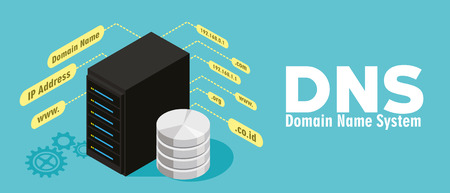On 31st of May 2020, many clients of Dyn DNS services will need to perform a Dynamic DNS migration to another Dynamic DNS provider. This is happening because of the actions of the parent company – Oracle Corporation. Oracle Corporation bought Dyn in 2016 and left it working as a separate unit since 2017. In 2019 it announced that Dyn would be closed for good in 2020, and now the time has come.
Oracle Corporation is trying to accommodate the Dyn client onto OCI (Oracle Cloud Infrastructure) and says that way Oracle can better serve their clients. But that move left many angry clients with the company. The change will completely kill the DynDNS (the dynamic DNS) and will leave no alternative to the current customers than to do a DNS migration to a rival service.
What is Dynamic DNS?
Dynamic DNS is an automatic DNS service that can change the IPs of various DNS records when the ISP (Internet service provider) changes your IP address dynamically. It saves a lot of work for people who can’t get static IP, or is too expensive, and need to manually change records after each of the updates from the ISP. The service was extremely popular for remote access applications and remote surveillance devices. Those clients will most probably abandon Oracle. There are a few important things missing from the OCI, which are:
Webhop, which is a HTTP redirect, Zone transfer that is directed to external nameservers and DNSSEC (DNS security encryption).
Dynamic DNS by ClouDNS: Benefits
If you are one of those Oracle’s clients who were left behind, ClouDNS is here to help. You will get:
Excellent accessibility. The name that your system will be consistent, even if the IP address changes.
Efficiency. No need for manual changes settings on the devices, every time there are infrastructural changes.
Cost benefits. No IP address conflicts and the possibility of using many addresses at the same time.
Dynamic DNS Migration: Step by step
First, export your zone from your previous DNS provider. Most of the providers have an easy option to export. If it is not possible, copy the DNS records manually. If you don’t have any other records than the A or AAAA records, you can skip the zone transfer and directly create a new zone.
Create a ClouDNS account and log in. Go to your new account and create a new Master zone. Go to “Import Zone” and import the zone file from the previous provider. You will need to delete the A or AAAA record and create a new one. With the A or AAAA records, you will get a unique URL, DynURL, when using the Dynamic DNS. Go to the icon with two opposite arrows and click on it.
Experience Industry-Leading DNS Speed with ClouDNS!
Ready for ultra-fast DNS service? Click to register and see the difference!
For Windows 10:
A pop-up will show where you can see the DynamicURL of that A or AAAA record and example scripts you can later use in the Scheduled tasks (Task Scheduler). There is a very easy way, without the need to install any additional software like Perl, for example. The task scheduler can execute updateIP.vbs every hour. Download the archive (.zip file) from it, and later extract the archive in a folder you prefer. Go to that folder and open it, then see where the RUN-THIS-FILE.BAT is and double click it.
Ready!
In case you want to move the folder with the file, you will need to run the RUN-THIS-FILE.BAT again. If at any time you want to delete it, use the file REMOVE-TASK.BAT. Double click it to run it, and it is done.
For macOS:
Once you have the pop-up opened, copy the DynamicURL from the first line. Open Terminal, choose a text editor, and then type $ crontab –e. This will open your crontab. Type *15/**** PASTE HERE. Leave a single space after the last symbol and paste your DynamicURL. Now press “ctrl+X” and then press “Y” for confirmation. Wait 15 minutes and check. It must be working without a problem.
Suggest: What is Cron and how it works?
For Linux (*NIX):
It works the same way as for macOS. Copy the DynamicURL from the first field. Open Terminal, select a text editor, and then write $ crontab –e. Crontab will open. Type *15/****curl PASTE HERE the DynamicURL
At last, press the two buttons “ctrl+X” and then confirm with pressing the “Y” button. After 15 minutes, check it again. It will be working already.
For macOS and Linux Multiple interfaces (*NIX):
It follows the same steps as the previous examples, but here we will copy the Dynamic URL. After that, you can select an ethernet interface that will be updated. If you have two, you can do this for both of them:
curl –interface eth0 “Dynamic URL”
curl –interface eth1 “Dynamic URL”
Go to the Terminal and write “$ crontab -e” and press enter. It will open crontab. If you are asked about a text editor, just select one and press enter. Add a cron job with this command “crontab -e”. Write one line like this “minute hour day-of-month month day-of-week command”. Example: “*/15 * * * * curl –interface eth1 “Dynamic URL” > /dev/null”. It will run every 15 minutes.
Now press “ctrl+X” and then press “Y” for confirmation.
Suggested page: What Cron job monitoring is?
You can check the instructions for other platforms too:
Dynamic DNS with pfSense
Dynamic DNS for Synology
Dynamic DNS for MikroTik
Dynamic DNS for Android
Conclusion:
Dyn is gone, but that does not mean the Dynamic DNS is out too. You can find it with us and enjoy a wide range of benefits. We have both free and premium plans. The free one includes HTTP redirects, 4 Unicast DNS servers, and 500k queries per month.
If you want a Premium plan with HTTPS redirects, DNSSEC, and 5M queries you can get is starting from $2.95/month. Check out our Premium DNS with Dynamic DNS!
Dynamic DNS migration now!