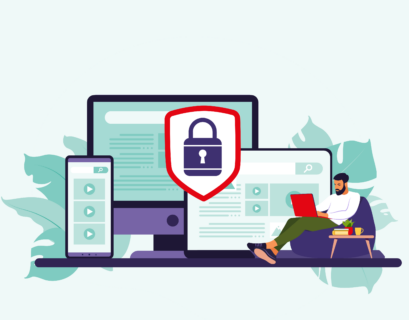Securing your website with SSL/TLS certificates is crucial for protecting sensitive data and building trust with your users. At the heart of this process lies the Certificate Signing Request (CSR), a key step in obtaining an SSL/TLS certificate. In this comprehensive guide, we’ll explain what a CSR is, why it’s essential, and how to generate it across various platforms.
Table of Contents
What is a Certificate Signing Request (CSR)?
A Certificate Signing Request (CSR) is a specially formatted, encoded text file submitted to a Certificate Authority (CA) when requesting an SSL/TLS certificate. It contains critical information about the entity requesting the certificate, such as the domain name, organization details, and public key.
Suggested: What is a Certification Authority Authorization (CAA) Record?
The CSR acts as a digital application form that not only identifies the requester but also ensures the certificate is securely tied to the appropriate private key for encryption purposes. Without a CSR, obtaining a trusted SSL/TLS certificate would not be possible.
Why is CSR Important?
A CSR plays a pivotal role in establishing a secure and authenticated online presence. Here’s why it’s crucial:
- Ensures Domain Ownership: The CSR verifies that the requester has control over the domain or subdomain for which the certificate is requested.
- Enables Encryption: By tying the public key to the certificate, the CSR facilitates secure, encrypted communication between the server and its users.
- Validates Identity: For organization or extended validation certificates, the CSR contains additional company details, ensuring authenticity.
- Fulfills Compliance Requirements: Many security and privacy regulations, such as PCI DSS and GDPR, mandate the use of SSL/TLS certificates obtained through a validated CSR.
Simply put, the CSR is the backbone of trust and encryption in the digital world.
Key Components of a CSR
When you create a CSR, it contains the following essential details:
- Common Name (CN): The fully qualified domain name (FQDN) for which the certificate is being requested, such as www.example.com.
- Organization Name (O): The legal name of the requesting business or entity. For personal certificates, this can be your full name.
- Organizational Unit (OU): An optional field specifying the department (e.g., IT or Security) requesting the certificate.
- City/Locality (L): The city where the organization or individual is located.
- State/Province (ST): The state or region where the organization resides.
- Country Code (C): A two-letter ISO code representing the country (e.g., US for the United States).
- Public Key: A key automatically generated with the CSR, enabling secure encryption and decryption.
- Signature Algorithm: The hashing algorithm used to sign the CSR, such as SHA-256.
How a Certificate Signing Request (CSR) Works
A CSR serves as the initial step in obtaining an SSL/TLS certificate. Here’s a step-by-step breakdown:
- Generation: The CSR is generated on the server where the SSL/TLS certificate will be installed.
- Submission to a CA: The generated CSR is sent to a trusted Certificate Authority, such as Let’s Encrypt or DigiCert.
- Validation: The CA verifies the details provided in the CSR, including domain ownership and organization details.
- Certificate Issuance: Once validated, the CA issues a digital certificate that can be installed on the server to enable HTTPS.
This process ensures that the certificate is securely linked to the private key generated alongside the CSR.
Steps to Generate a CSR
Generating a CSR requires using specific tools or server settings. The process involves:
- Your Domain Name: Specify the exact domain or subdomain (e.g., example.com or sub.example.com).
- Organization Details: For higher validation certificates (OV or EV), include the organization name and location.
- Contact Email: Provide an email address for communication with the Certificate Authority.
Handling the Private Key
When generating a CSR, a private key is also created. This private key is essential for installing and using the SSL/TLS certificate, as it ensures secure communication.
- Linux/Unix Systems: The private key is saved as a .key file in the same directory as the CSR.
- Windows Systems: Save the private key manually when using tools like IIS Manager, MMC, or OpenSSL.
- MacOS Systems: When using tools like OpenSSL, ensure the private key is securely stored in the same directory.
- cPanel/WHM: The private key is automatically saved in the SSL/TLS Manager.
Note: The private key cannot be retrieved if lost. Always back it up securely, as the SSL/TLS certificate cannot function without it.
How to Generate a CSR on Different Platforms
Using OpenSSL (Linux/MacOS/Windows)
OpenSSL is a widely used tool for generating CSRs. Follow these steps:
- Run the following command in your terminal or command prompt:
openssl req -new -newkey rsa:2048 -nodes -keyout yourdomain.key -out yourdomain.csr
- Enter the required information, such as:
- Common Name: The domain for which you need the certificate.
- Organization: Your business name.
- Country Code: Two-letter ISO code.
This process generates two files:
- yourdomain.key: Your private key.
- yourdomain.csr: The Certificate Signing Request.
How to generate CSR using OpenSSL?
Generating a CSR in cPanel
- Log in to your cPanel account.
- Navigate to SSL/TLS Manager → Generate a New Certificate Signing Request (CSR).
- Fill in the form with your domain and organization details.
- Save the CSR. The private key will be stored automatically in the SSL/TLS Manager.
How to generate CSR on WHM/cPanel?
Using IIS Manager (Windows)
- Open IIS Manager and go to your server’s configuration.
- Select Server Certificates → Create Certificate Request.
- Complete the form with your details (domain, organization, etc.).
- Save the CSR file and ensure the private key is securely backed up.
How to generate CSR on Windows?
Using WHM
- Log in to WHM and go to SSL/TLS → Generate an SSL Certificate and Signing Request.
- Enter the required details for your domain and organization.
- The CSR and private key are automatically stored in the SSL/TLS Manager.
Conclusion
A Certificate Signing Request (CSR) is a critical step in securing your website with SSL/TLS certificates. By understanding the process and following best practices for generating and managing CSRs, you can ensure a smooth path to securing your online presence. Whether you’re using OpenSSL, cPanel, IIS, or WHM, generating a CSR is a straightforward process with the right tools.

Hi, I’m Bella. I’m a Digital Marketing Specialist at ClouDNS. I have a Bachelor’s degree in Economics and Finance from the University of Lille, which helps me keep up with the latest trends in digital marketing. I’m passionate about creating helpful digital marketing content that educates, captivates, and engages readers. When I’m not creating content or exploring digital trends, I travel, discover new places, and capture beautiful moments in a photograph.