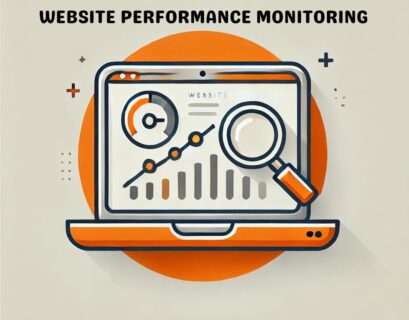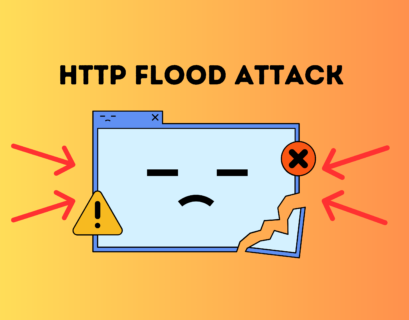In a world where data is constantly in motion – whether you’re sending files to cloud servers, collaborating with remote teams, or transferring sensitive information—how do you make sure it’s all secure? Every time you hit “send,” there’s a potential risk: hackers, eavesdroppers, or data corruption could threaten the safety of your files. That’s where SFTP, or Secure File Transfer Protocol, comes in. Offering both encryption and reliability, SFTP ensures your files are safe in transit, making it a top choice for secure file transfers. In this post, we’ll break down what SFTP is, how it works, and why it’s the go-to solution for secure file sharing.
Table of Contents
What is SFTP?
SFTP, which stands for Secure File Transfer Protocol (you can also find it as SSH File Transfer Protocol), is a network protocol designed by the Internet Engineering Task Force (IETF) to securely transfer files between two systems over a network. It is an extension of the SSH (Secure Shell) protocol, meaning it encrypts both the command and data channels, unlike its predecessor FTP (File Transfer Protocol), which transfers data without encryption.
This encryption ensures that files are not susceptible to interception or tampering during transmission. With SFTP, data travels through a secure, encrypted connection, providing an additional layer of security compared to other file transfer protocols.
Secure File Transfer Protocol operates on port 22, the same as SSH, meaning there’s no need to open additional ports – making it simpler and more secure compared to FTP, which requires separate ports for data and control connections. This single-port connection reduces vulnerabilities and simplifies firewall management.
How does SFTP work?
SFTP operates over an encrypted SSH connection, using port 22 by default. Here’s a step-by-step look at how it works:
- Authentication: The client initiates a connection by authenticating with the server. Authentication can be done through a variety of methods, such as a password, an SSH key, or other secure methods.
- Connection: Once authenticated, the client and server establish a secure connection through SSH. During this phase, both the data and commands transmitted between the client and server are encrypted.
- File Transfer: After the connection is established, the client can upload or download files from the server, as well as manage files remotely (e.g., rename, delete, or change permissions).
- End of Session: After the file transfer process is complete, the connection is securely closed.
The entire file transfer process is secure, ensuring that your data is safe from interception, even on untrusted networks like the internet.
Key Features of SFTP
- Encryption: SFTP uses SSH encryption to ensure that files are transferred securely, protecting sensitive data from unauthorized access or interception.
- Authentication: It supports password-based and SSH key-based authentication, adding an extra layer of security.
- Data Integrity: SFTP includes checks to ensure data integrity during transmission, ensuring that files remain unaltered.
- Secure Connection: Secure File Transfer Protocol uses port 22 by default, securing both command and data transmission in a single connection, unlike FTP, which requires multiple ports.
- Remote File Management: You can perform various file management tasks directly on the remote server, such as navigating directories, renaming files, and changing file permissions.
Secure File Transfer Protocol Commands
Here are some common SFTP commands for file management:
- ls: List files in the current directory on the remote server.
- put [local_file] [remote_file]: Upload a local file to the remote server.
- get [remote_file] [local_file]: Download a file from the remote server to the local system.
- cd [directory]: Change the remote directory.
- chmod [permissions] [file]: Change file permissions on the remote server.
For more complex tasks, you can automate SFTP file transfers by scripting these commands, which is particularly useful in businesses where frequent file transfers are required.
How to use SFTP?
Here’s a basic guide on how to use SFTP to transfer files:
1. Using the Command Line
If you are comfortable using the command line, you can transfer files using the built-in SFTP client on Linux, macOS, or Windows (via a tool like PowerShell or PuTTY). Here’s an example of how to upload a file using SFTP:
- Open your terminal (Linux/macOS) or Command Prompt (Windows).
Type the following command to initiate the connection:
sftp user@hostname
- Replace user with your username and hostname with the IP address or domain name of the server.
- You will be prompted to enter your password.
Once connected, you can use put to upload a file:
put /local/path/to/file /remote/path/
- To download a file, use get:
get /remote/path/to/file /local/path/
- Use exit to close the connection once you’re done.
2. Using GUI Tools
If you prefer a graphical interface, there are numerous SFTP clients that make file transfers easy without needing to use the command line. Some popular options include:
- FileZilla: FileZilla is a free, cross-platform client that supports SFTP.
- WinSCP: WinSCP is a popular SFTP client for Windows that also supports SCP and FTP.
- Cyberduck: Cyberduck is a user-friendly SFTP client available for macOS and Windows.
With these tools, transferring files is as simple as dragging and dropping them from your local system to the remote server.
SFTP vs. FTP: What’s the Difference?
Although both SFTP and FTP allow file transfers between two systems, there are significant differences between them:
- Encryption: FTP transmits data in plain text, making it vulnerable to interception. SFTP, on the other hand, uses SSH encryption, ensuring the confidentiality and integrity of the data.
- Ports: FTP requires multiple ports for control and data connections, making it more difficult to configure in secure environments. SFTP uses only one port (usually port 22), simplifying firewall setup.
- Authentication: FTP uses simple username/password authentication, while SFTP offers additional security options, including SSH keys.
- Data Integrity: SFTP verifies file integrity through checksums, ensuring that the transferred files haven’t been altered during transmission, something FTP lacks.
Suggested article: FTP vs HTTP: Understanding the Key Differences
SFTP vs. HTTPS: Key security differences
Both SFTP and HTTPS offer secure methods of transferring data, but they serve distinct purposes.
SFTP (Secure File Transfer Protocol) is designed specifically for secure file transfers and works over SSH (port 22). It supports features like file renaming, deleting, and setting permissions, making it ideal for managing and transferring files in bulk or automatically between systems.
HTTPS (Hypertext Transfer Protocol Secure) is used for secure web communications, protecting data exchanged between web browsers and servers (like form submissions or online transactions). It uses SSL/TLS encryption (port 443), ensuring confidentiality for sensitive data during web interactions.
Suggested: What is SSL/TLS monitoring?
While both are secure, SFTP is better suited for file management and automation, whereas HTTPS is focused on secure web browsing and transactions.
Conclusion
In an age where data security is paramount, SFTP stands out as a secure, efficient, and flexible method for transferring files across networks. Its built-in encryption, support for SSH key authentication, and ease of use make it a go-to choice for businesses and individuals alike. Whether you’re backing up sensitive data, ensuring compliance with security regulations, or managing files on a remote server, Secure File Transfer Protocol delivers a secure, scalable solution.

Hi, I’m Bella. I’m a Digital Marketing Specialist at ClouDNS. I have a Bachelor’s degree in Economics and Finance from the University of Lille, which helps me keep up with the latest trends in digital marketing. I’m passionate about creating helpful digital marketing content that educates, captivates, and engages readers. When I’m not creating content or exploring digital trends, I travel, discover new places, and capture beautiful moments in a photograph.