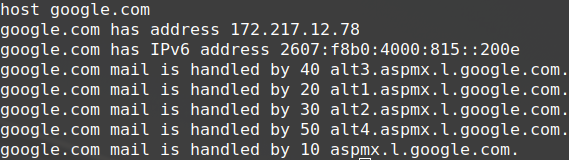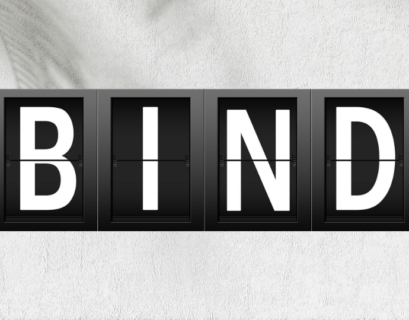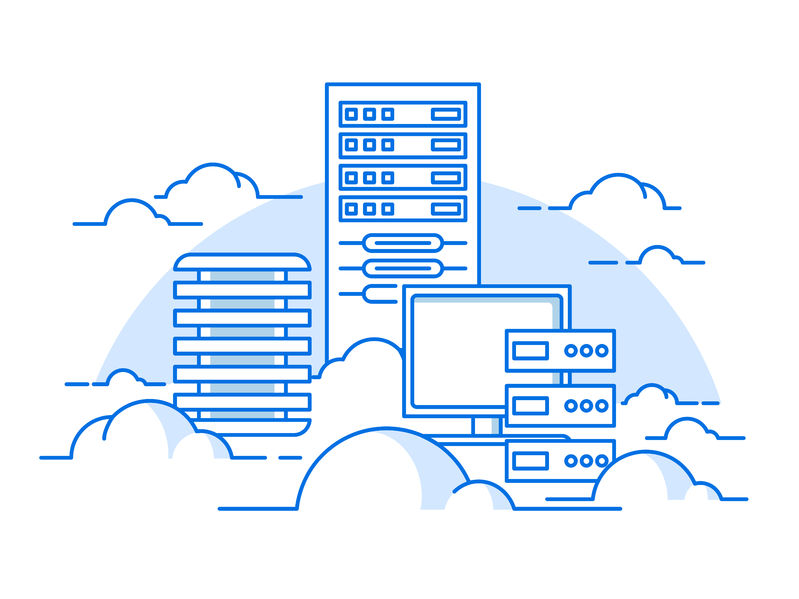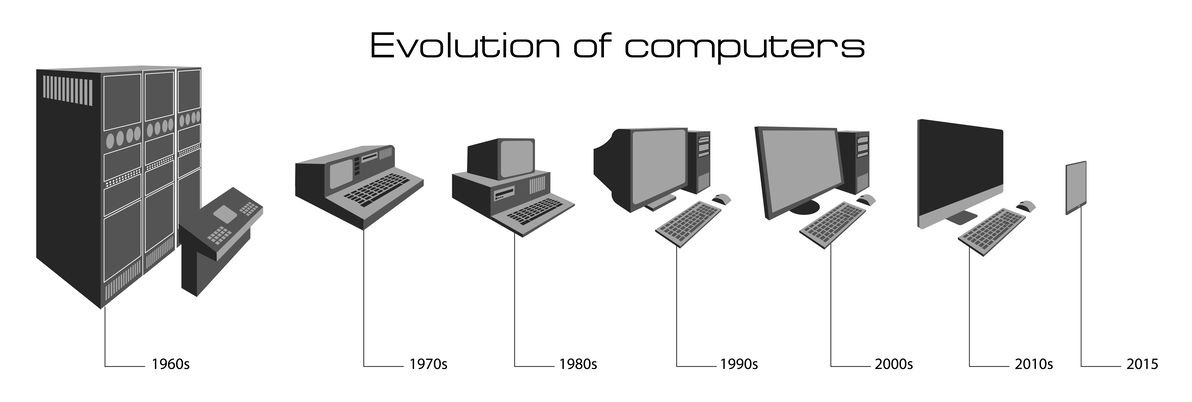Today we will add one more handy DNS tool – Host command on Linux. For the purpose, we will use the latest Linux Mint 19.1 (based on Ubuntu Linux). For those of you who are used to Windows, Linux Host command is very similar to nslookup, but a bit more advanced. Host command replaced the nslookup on Linux-based operating systems. You can use it to check different types of DNS records.
Table of Contents
What is the Host command?
The Host command is a software with a command-line interface that serves to test DNS. Internet Systems Consortium created it, and it is distributed as a permissive free software with an ISC license.
As we mentioned already, the Host command is a utility tool for network diagnostic that you can use to probe different DNS records. You can see the A or AAAA records to get the IP address of a domain, see the name servers, find the start of authority, MX records, and more.
The purpose of the Linux Host command
The purpose of the Linux Host command is to query Domain Name System (DNS) servers to resolve domain names to IP addresses or vice versa. It is a command-line tool that can be used to retrieve DNS information about a hostname or domain, such as its IP address, aliases, or mail exchange (MX) records.
The Host command is a beneficial tool for developers and IT professionals who need to troubleshoot network issues or debug applications that rely on DNS. By using the Host command, they can quickly determine if a hostname is resolving to the correct IP address or if there are any issues with the DNS resolution process.
Additionally, the Host command can be used to perform advanced DNS queries, such as retrieving different types of DNS records and setting a specific timeout value. This makes it a versatile tool that can be used in various scenarios, from simple DNS lookups to more complex network debugging tasks.
Host command syntax
If you want to see the syntax of the Host command and the options that it has, you can simply write “host” and press “Enter.”
host [-aCdlnrsTwv] [-c class] [-N ndots] [-R number] [-t type] [-W time] [-m flag] [-4] [-6] hostname [server]

Host command Options
Here you can see all the available options. Whenever you forgot them, just write “host” in the Terminal.
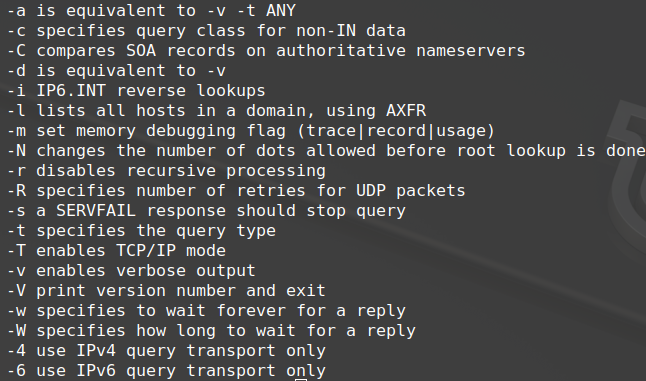
Host command examples
For all the cases we will use Google.com. You can change Google.com with your domain or whichever else domain that you are interested in. We will give you several examples that can be useful for your work.
Search for the IP address of the domain.
host google.com
This command will show the content of the A and AAAA records. You will get IPv4 and IPv6 results for the domain.
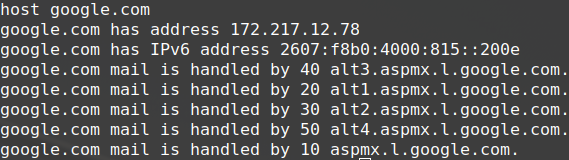
SOA Record
See the Start of Authority records with this command. The SOA record is used for zone transfer. There could be only one SOA record per zone file. If you see more, then you need to fix the problem.
host –C google.com
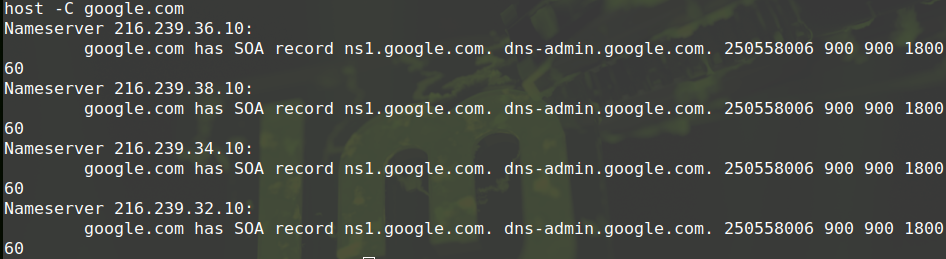
Check the name servers of the domain
host –t ns google.com
It will display the name servers of the host. The –t, we use to specify the type of query. When you know all of the available name servers, you can test them individually.
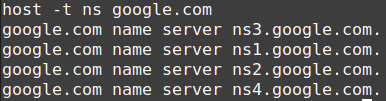
Check a particular name server
You want, for example, to review the ns1. To see if it is responsive or is there any problem, so you type:
host google.com ns1.google.com
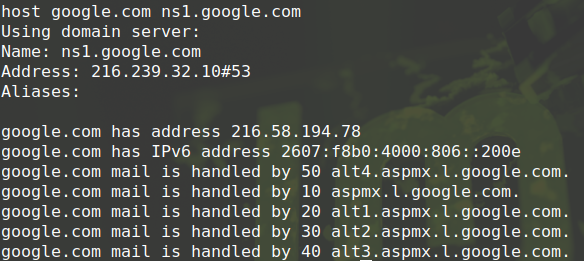
CNAME record
host –t cname mail.google.com
You can use it to find CNAME record. Those records will link one alias to the true name, the canonical.

MX record
Check the incoming mail server with this query. You can see if they are responding correctly.
host –n –t mx google.com
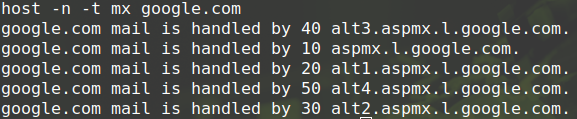
TXT Record
You can also check TXT records. There are various TXT DNS records that serve for authentication or verification. One of them is the SPF record that shows who can send emails from the particular domain.
host –t txt google.com

Decide the Waiting time for a query
You can use –w to wait forever or –W and time in seconds to decide how long to wait for a reply.
host –T –W 10 google.com
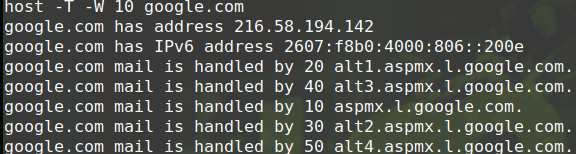
Reverse lookup
You can also check the IP and see the host. It is a must to set the Reverse Lookup Zone for your mail server to work properly.
host 216.58.194.142

Host command to see all of the DNS records for a domain
host –a google.com
You will get information about various types of records – NS, AAAA, MX, etc. With that report, later, you can probe each DNS individually.
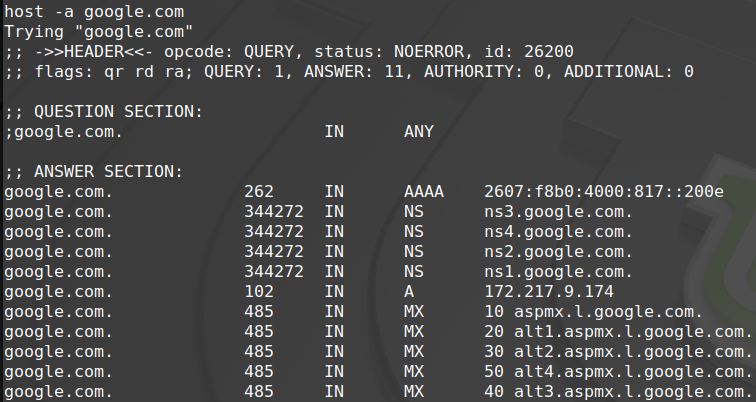
Change the default number of tries from 1 to the number you desire
host -R 8 google.com
In this example of host command, we changed from 1 to 8, the number of tries. The domain will have 8 chances to respond. When it manages to answer, it will stop the retries.
-R : In order to specify the number of retries you can do in case one try fails. If anyone try succeeds then the command stops.
Troubleshooting Tips
When using the Linux Host command for DNS queries, you may encounter various issues. Here are some troubleshooting tips to help you resolve common problems:
- Domain does not resolve: If a domain doesn’t resolve, first ensure that the domain name is correctly spelled. Next, check your network connection and confirm that your DNS servers are set up correctly. Use other DNS tools like dig or nslookup for comparison. If the issue persists, it might be due to DNS propagation delays, which can take up to 48 hours after a DNS change.
- Interpreting error messages: Error messages can provide insights into what’s wrong. For example, “Host not found” suggests the domain name does not exist or DNS propagation has not completed. “Connection timed out” indicates a problem reaching the DNS server, possibly due to network issues or incorrect DNS server settings.
- DNS propagation delays: After DNS changes, it can take time for the updates to propagate through the internet’s DNS system. Use tools like whois or online DNS checkers to see if your changes have propagated. Patience is key here, as this process is beyond your direct control.
Experience Industry-Leading DNS Speed with ClouDNS!
Ready for ultra-fast DNS service? Click to register and see the difference!
Benefits of using the Host command
The Host command is a versatile and efficient tool for DNS troubleshooting and diagnostics, offering several advantages for system administrators, developers, and IT professionals. Here are the key benefits of using the Host command:
- Ease of Use: The Host command is straightforward to use and has a simple syntax. That is why it is an excellent choice for beginners and quick DNS queries without needing complex setups. Its clear outputs make it easy to interpret results.
- Comprehensive DNS Queries: With the Host command, you can retrieve various DNS record types such as A, AAAA, MX, NS, CNAME, and TXT records. This flexibility allows IT professionals to gather detailed DNS information for diagnostics and analysis.
- Advanced Customization Options: The tool offers options to modify query parameters like timeout duration, number of retries, and specific DNS record types. These features help tailor queries to unique troubleshooting needs.
- Lightweight and Preinstalled: Being a command-line tool, Host is lightweight and doesn’t require significant system resources. Also, it is typically included in most Linux distributions, eliminating the need for additional installations.
- Supports Reverse Lookups: The ability to perform reverse lookups (mapping IP addresses to domain names) is valuable for verifying DNS configurations, especially in mail servers and network diagnostics.
Using the Host command improves your troubleshooting capabilities and ensures smooth DNS performance across your network.
Alternatives to the Host command
There are several alternative DNS probing tools that you can use in place of the Host command, and some of the most popular ones include:
- Nslookup command: This tool is available on Linux, macOS, and Windows, and is straightforward to use. It’s a reliable, always-on-hand option for DNS lookups.
- Dig command: Some users prefer this tool over Host as it has additional options and can retrieve all types of DNS records.
- Ping command: While not as comprehensive as other tools, this network utility is useful for checking host availability by sending packets to a host or IP address to see how it responds.
Exploring and learning to use various DNS probing tools is great. Having multiple options on hand can be beneficial, especially if you manage multiple sites or need to troubleshoot different types of network issues.
Conclusion:
This was the Host command. Now you have one more way to troubleshoot your DNS. If you are interested in diagnostic tools, we recommend you the following articles too: Dig command, Nslookup, Traceroute, MTR and Ping. They will expand your knowledge in DNS diagnostic.